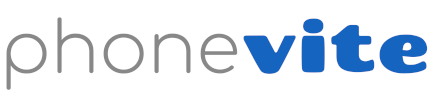What is and how do I create a Phone Group?
To create a new Phone Group, from the Send Phonevite page, section 2. Add Contacts, click on New Group, enter the new Phone Group name, and click on Next.

Then, enter the name, phone number and email under each corresponding contact. Then, click on Include All to include all the phone numbers to the current Phonevite broadcast, or check and click on Include Selected Contacts to send the Phonevite to a shorter selection.
Alternatively, you can create a new Phone Group by clicking on the Phone Book drop down menu on the top of the page, clicking on New Group, and giving it a name and clicking on Submit. Then, select the Phone Group you want to edit or add contacts to by clicking on ALL CONTACTS in that group and add/edit your contacts for that group.

By clicking on the 3 vertical dots on the top right corner of each group you will be able to see a menu for actions you can take for/in that Phone Group.