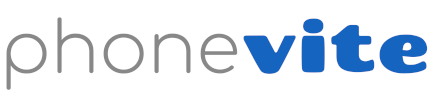How do I record a message?
There are several ways to record a message to send out
Web recorder
- The easiest way is to use our Web Recorder. First, make sure that your computer or device microphone is connected and working
- Click on "New Web Recording" on the "Send Phonevite" page and you will be taken to the "Web Recorder Page”.
- Turn on the mic by clicking on the switch button. You might get a notification that asks for access to your microphone. Click "Ok" or "Allow" and then click on the red button to start recording your message.
- Click on the red square to stop recording. Then click on "Continue". From here, you can rename your recorded message and then click on "Upload" to save the message to your account.
- Click on "Send Phonevite" to go back to the "Send Phonevite" page and you will see your recorded message in the "Messages" box. To listen to your message, click on the blue play button.
- Check the “Web Recorder Guide" for additional tips
Call-back Recorder
- You can use our Call-back Recorder to receive a call to record a message from your phone
- Click on "New Phone Recording" from the "Send Phonevite" page.
- Then, enter the phone number where you will receive the call to record your message. Please note, this phone number does not have to be one of your verified caller ID numbers.
- Once you enter the phone number, click on "Call Now".
- Within seconds, you will receive a call from the Phonevite system. Pick up the call and you will be prompted to press the "Star" key to start recording, and then the "Pound" key when you've finished recording your message.
- After you are done recording, to review the message press 1, to save press 2, to delete and rerecord press 3, to cancel press 7.
- Click on "Send Phonevite" and your recorded message will appear in the “Messages” box with a date and time stamp name.
- You can rename the recorded message by clicking on the pencil icon for the recording, as well as listen to your recorded message by clicking on the blue play button. If you want to delete a recorded message, simply click on the red X.
- Check the “Quick Guide" for additional tips
Other Recorders
- You can also record a message (click on “Other Recorders” and “Call-In Recorder”)from your phone by calling into our Call-in Recorder. Instead of receiving a call from our system, call our 877 number from your verified Caller ID phone number and follow the recording instructions.
- Alternatively, you can record the message through an external app or program, and upload the recording file to Phonevite. Click on "Other Recorders" and then "Upload Recording". Select the audio file for the recorded message and upload the message. Phonevite supports most audio format files including mp3, m4a, wav, flac, etc. Please remember, Phonevite recordings have a 2 minute limit and anything after will be cut off.
(video tutorial coming soon)